# Bot Templates
# Create Flows/Bots
You can create a blank flow or install a flow/subflow from a template.
To visit Smart ChatBot template store, go Dashboard - Template Store. You will need to connect to a channel before you install a template.
# Create Templates
A template is created from one of your existing flows and the flow thereafter becomes the source flow of the template.
WARNING
Source flow is important if you need to edit/update the template in the future. Make sure you keep and mark it safely. If you accidentally delete it, you cannot edit the template anymore. Try to unlock and install the template to be a new source flow and re-create a template with that source flow.
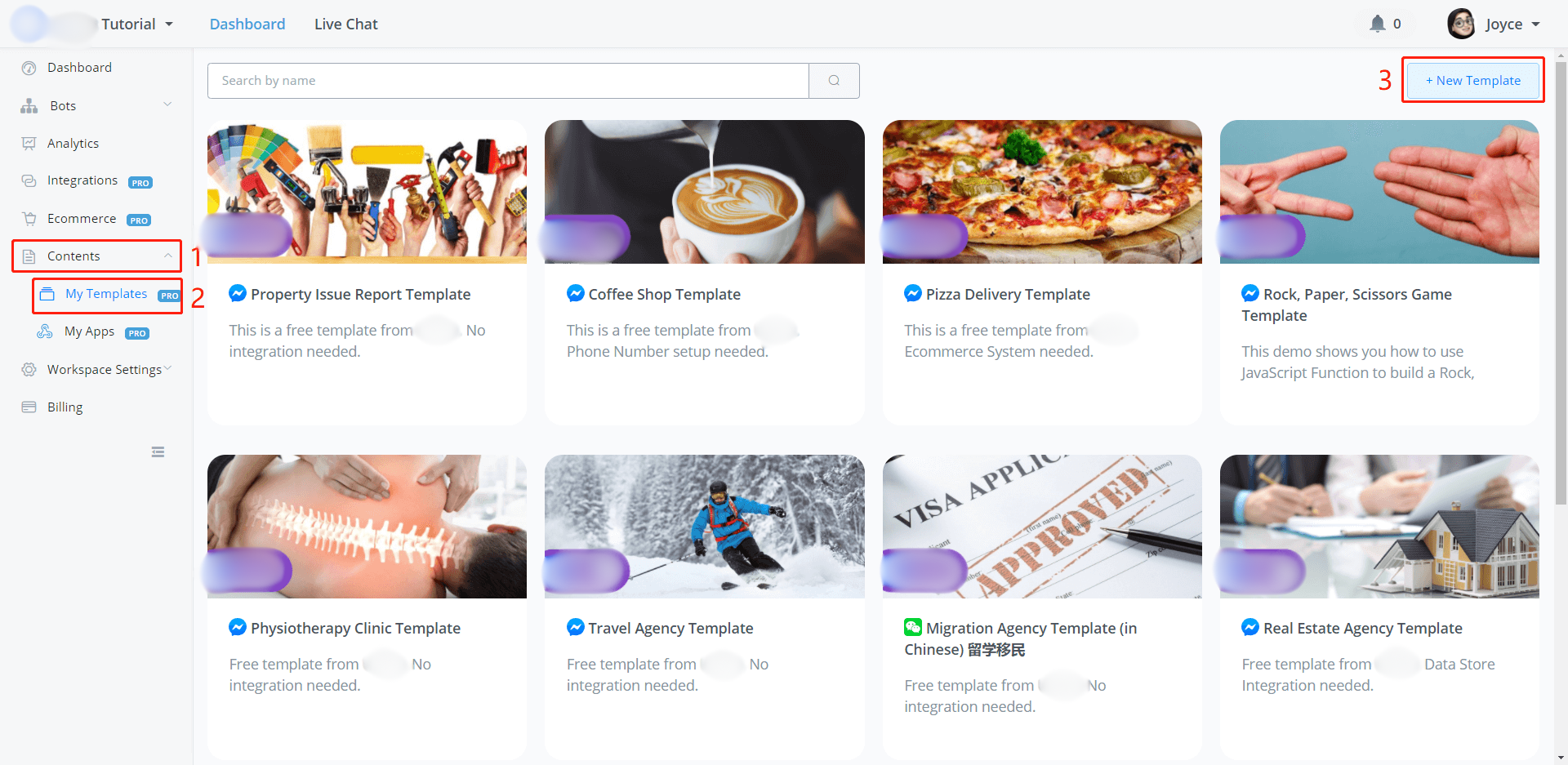
Follow steps 1, 2 and 3 above, then select a source flow from the existing flows.
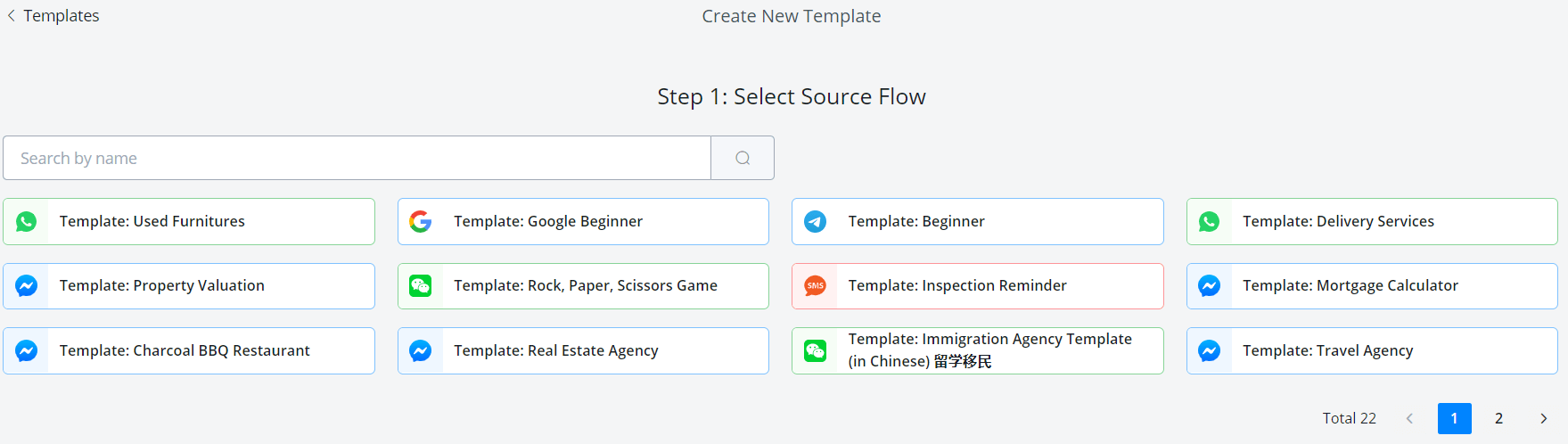
If you are creating a subflow template, select some subflows on this page, otherwise, fill in necessary template fields here:
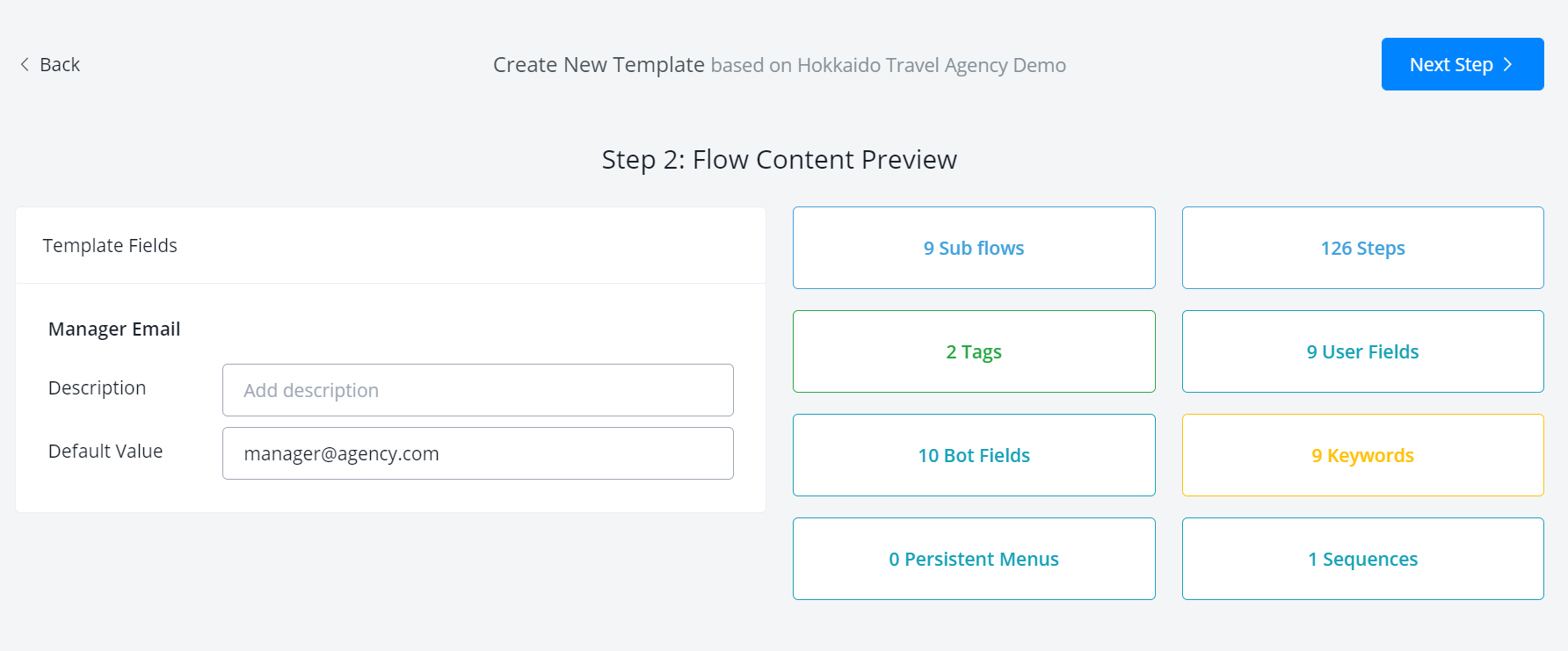
Give descriptions for template fields like manager email, restaurant address/contact, etc. Also, provide default values if needed.
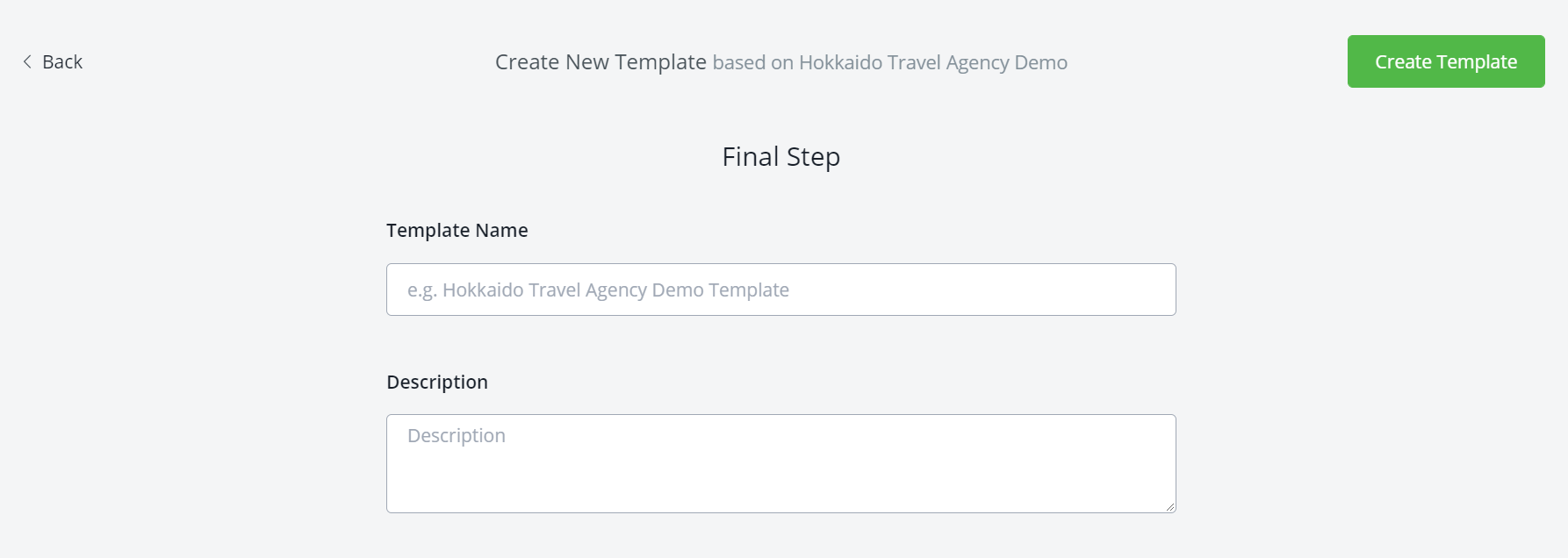
Finally, name the template and that's it! 😊
TIP
All contents in a flow template will replace whatever you have in a current flow/bot, while contents in a subflow template will be added to your current flow/bot in a folder.
# Edit Templates
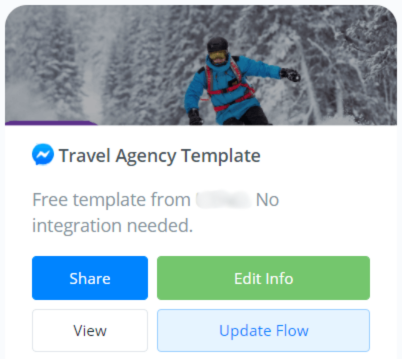
Click "Share" to adjust who can see this template:
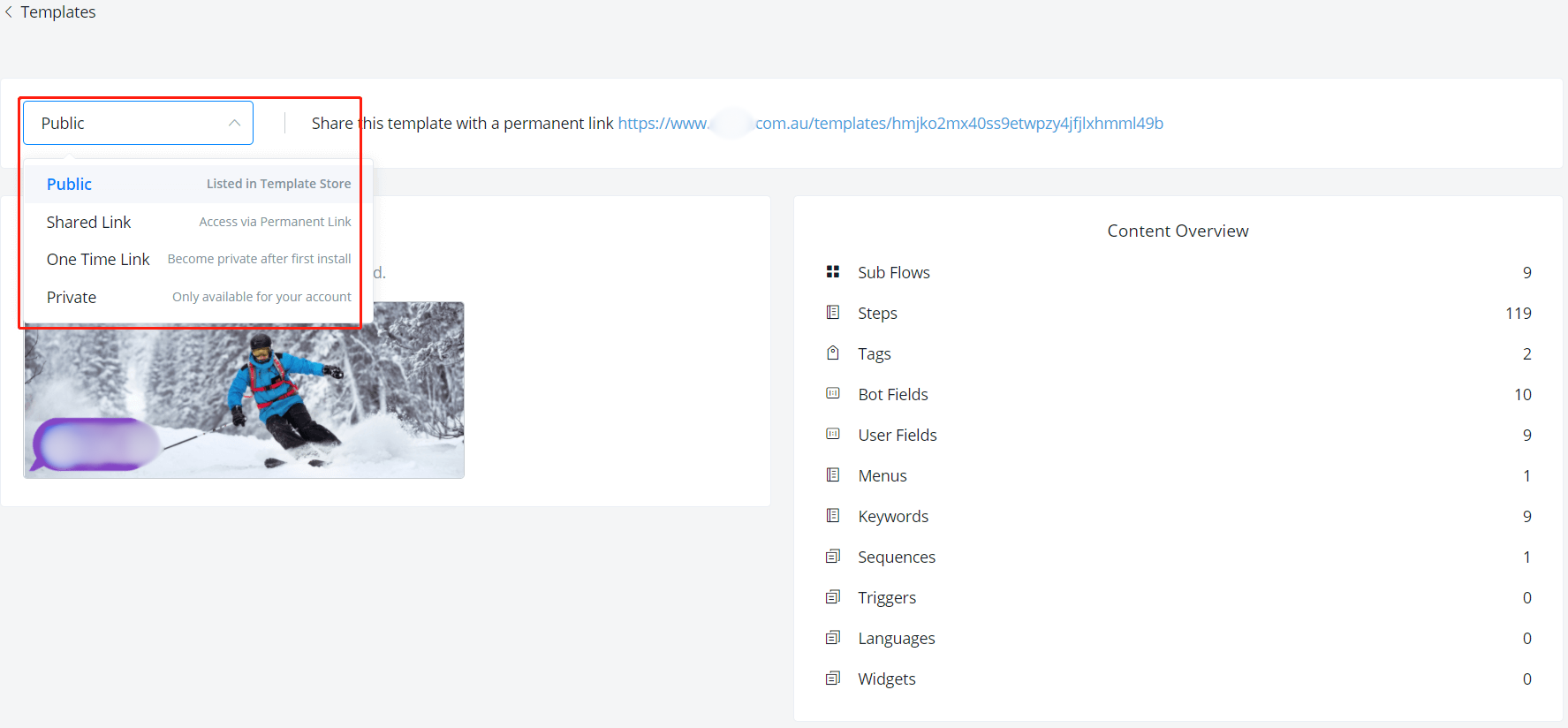
If you are sharing the template, click "Edit Info" to give your template an overview, guidelines, tags, live demo, YouTube link and cover image:
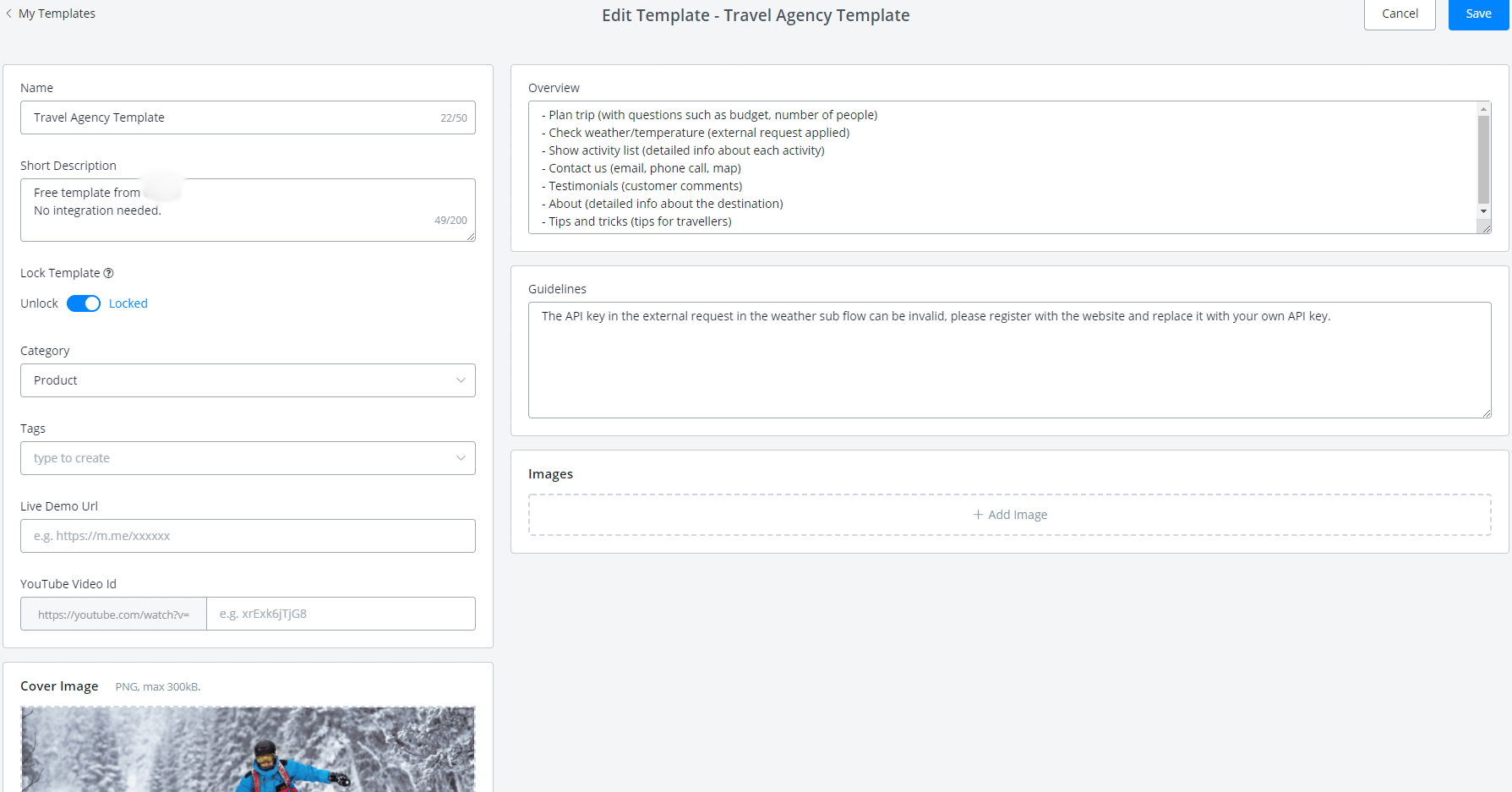
To update the template, you will need to go back to the source flow in "All Bots", edit it and come back to click "Update Flow" here. The system will list the differences between the old version and the updated version.
